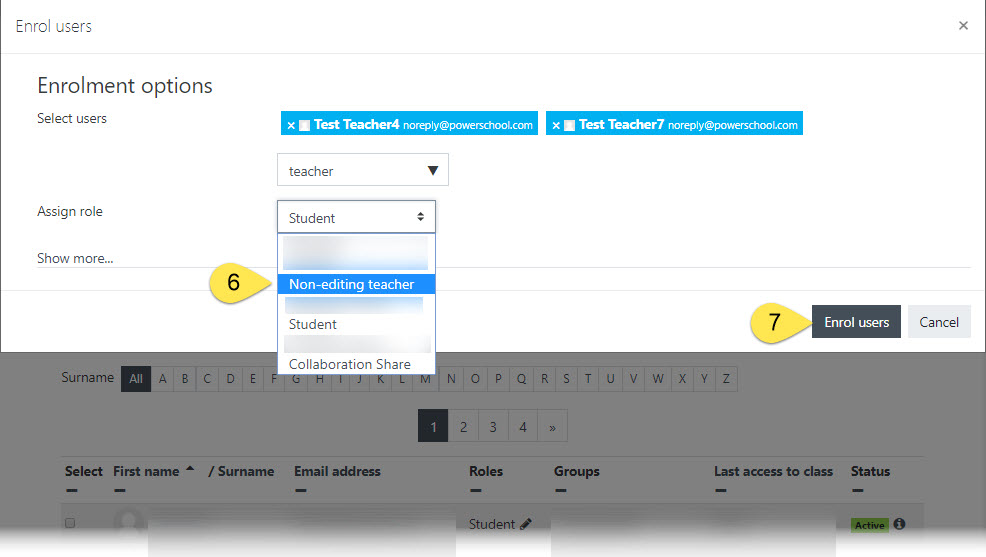Introduction to LearnBPS
Quickstart Guide
Enroll Users
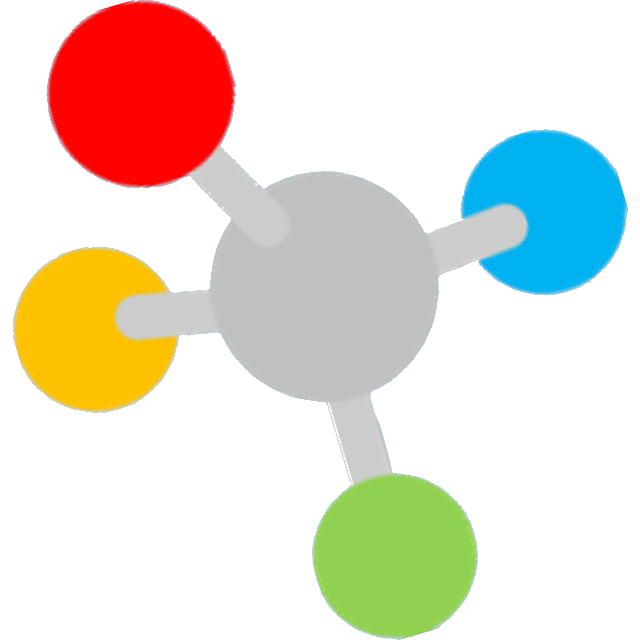 How to enroll instructional aides, special education teachers, or course-alike teachers into your course:
How to enroll instructional aides, special education teachers, or course-alike teachers into your course:
Instructions:
Step 1 Select the Course Management cog from the top NavBar
Step 2 from the Course Management Setting in the User Links column select Participants.
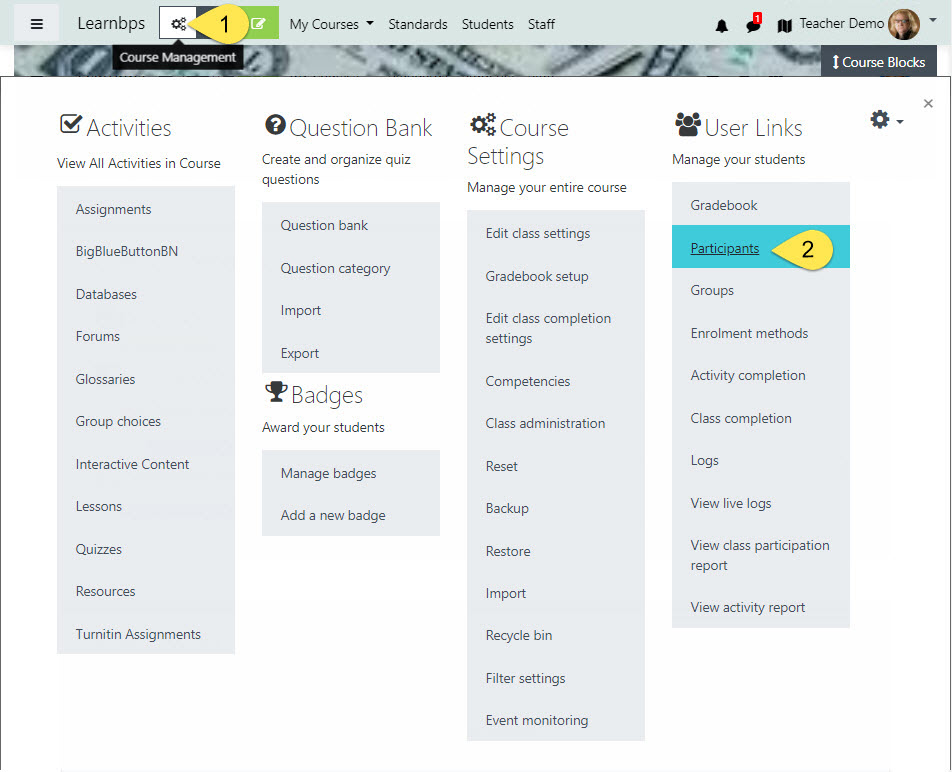
Participants Screen:
Step 3 Click on the Enroll users button.
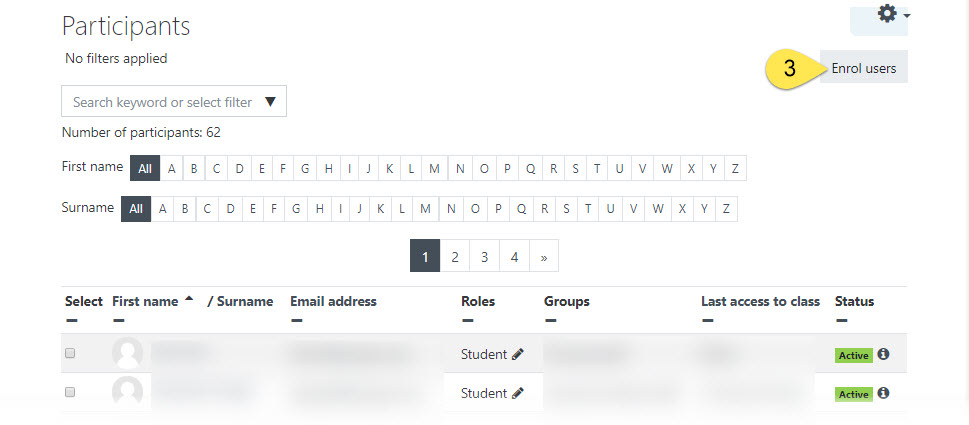
Enrollment options
You need to search LearnBPS for the users that you want to enroll and assign role.
Step 4 Select users by typing their name in the search field.
Step 5 From the pop-up list of names select the instructional aide, specialist or teacher.
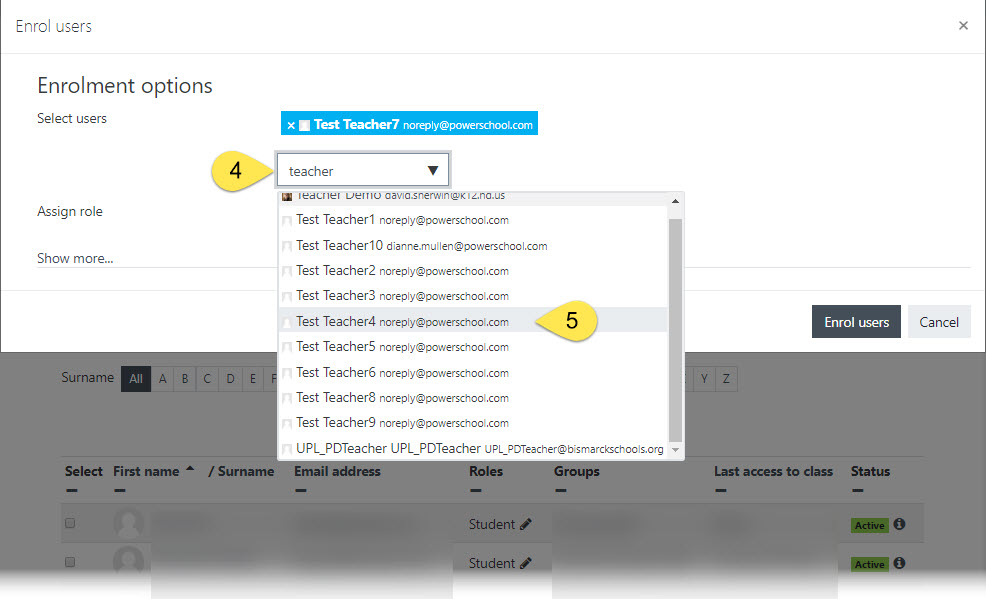
Assign role:
Step 6 From the Assign role pop-down menu select the role for that user.
- Non-editing teacher:
- Instructional Aides and Specialists - this gives them access similar to a Teacher Assistant (TA) so that they cannot edit or delete content from the course
- Collaboration Share:
- to teachers that you want to share activities and resources but do not want to access your student information
Step 7 Then click the Enroll users button to add them to the course .