If already logged in Chrome, the easiest way to access LearnBPS is through the BPS district website Learner Login to BPSapps. The process
was made easier for K-2 students, why not take advantage of this simple 2 click method.
Step 1: Click on Learner Login.
Step 2: Click on LearnBPS button
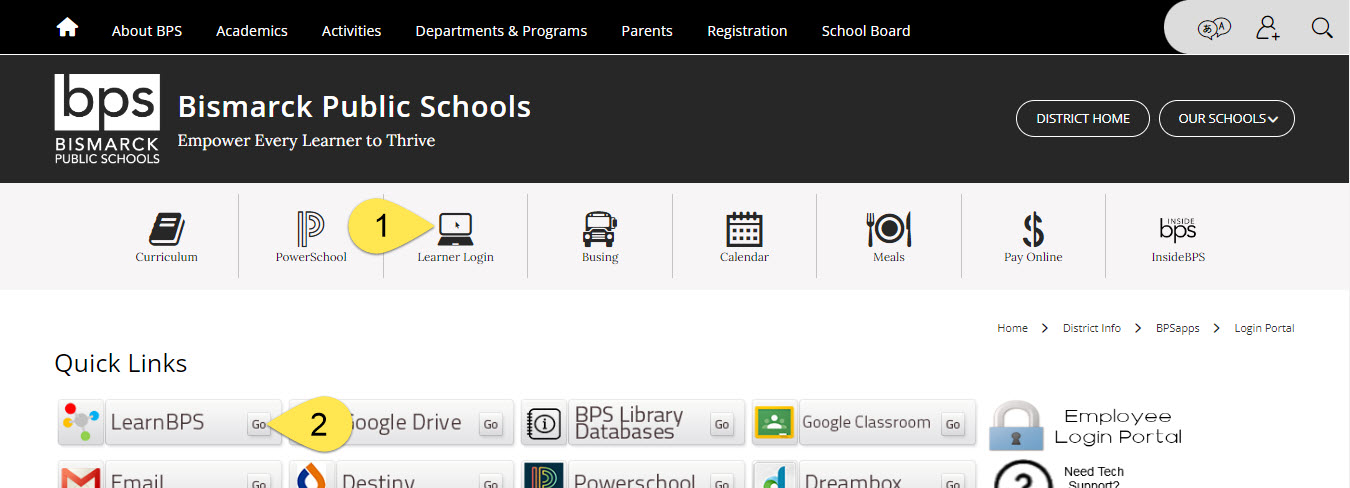 The button will automatically open LearnBPS and log you in using Single Sign On (SSO)
The button will automatically open LearnBPS and log you in using Single Sign On (SSO)
You could also login using InsideBPS, but you would need to add two more steps.