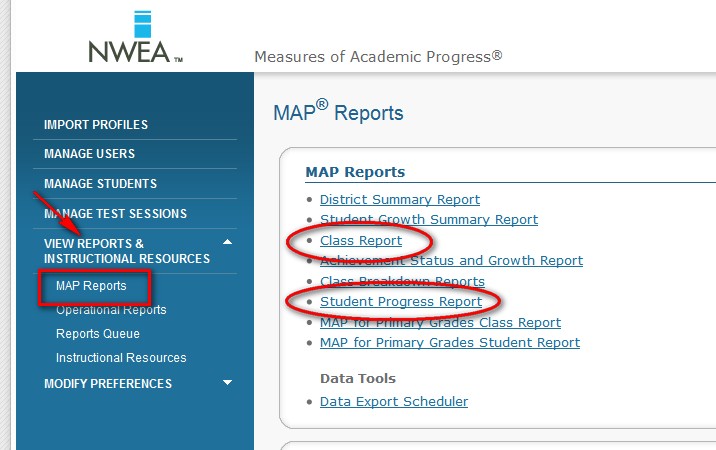Printing Class and Student Reports
Completion requirements
When a proctor ends a testing session by clicking on the END TESTING button of the proctor screen, the data from that testing session is sent to the reports server and can be accessed via reports almost immediately.
Printing Class Reports
- Log into MAP reports site
- Click on the View Reports and Instructional Resources link in the left margin to expand the menu
- Select MAP Reports from the expanded menu
- From the MAP Reports section of the page, select Class Report
- Select the testing term, and use the drop-down boxes to filter for the appropriate class
- Use the Report Options at the bottom of the page to choose how you want data to display
- Click Create Report
Larger reports will be sent to the Report Queue and will be available for viewing and printing after they have generated. To access them, click on the Report Queue link in the left margin (under View Reports and Instructional Resources)
Printing Individual Student Reports
- Log into MAP reports site
- Click on the View Reports and Instructional Resources link in the left margin to expand the menu
- Select MAP Reports from the expanded menu
- From the MAP Reports section of the page, select Student Progress Report
- Select the testing term, and use the drop-down boxes to filter for the appropriate class
- Use the Report Options at the bottom of the page to choose how you want data to display
- Click Create Report
Larger reports will be sent to the Report Queue and will be available for viewing and printing after they have generated. To access them, click on the Report Queue link in the left margin (under View Reports and Instructional Resources)
Last modified: Friday, January 13, 2012, 8:48 PM