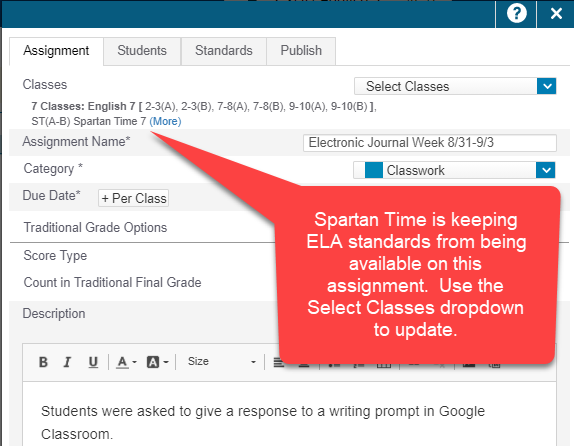TROUBLESHOOTING - FAQ
Select a Topic to Expand
ISSUE:
The scores on collected only assignments are being removed from the final calculation if the teacher has set collected only as the category assignment default.RESOLUTION:
Based on the inconsistency of this behavior, it is recommended that teachers set their assignments (and their category assignment defaults) to zero points. Reference CATEGORIES - Creating and Editing (at 3:24).THINGS TO DO:
1. “future proof” your gradebook -> double check your category assignment defaults by going to “Grading->Categories” and clicking the edit pencil on any categories that the teacher is using. Under the “Assignment Defaults” tab, set the score type to 0 points.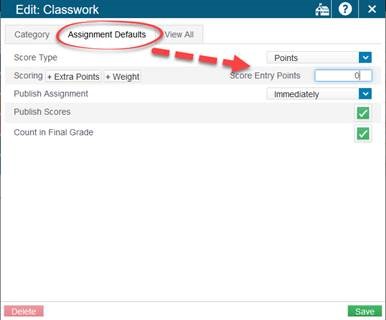
2. Touch every assignment that already exists (edit pencil from "Grading->Assignments"), and double check to make sure that it is set to zero points (under the assignment tab).
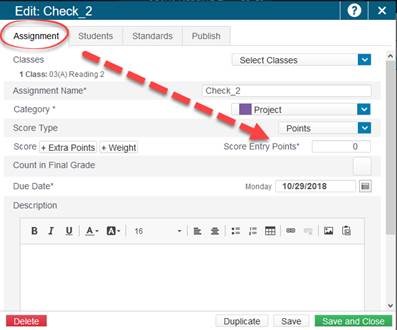
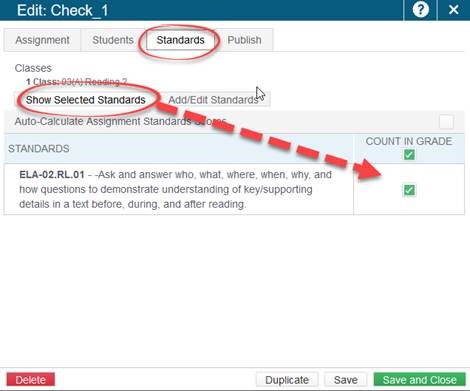
Why does the Assignment List screen show "0 scored" even though I've entered Standards Scores?
ISSUE:
"Scored count" function only references items entered in the "Score" Column of an assignment. *Note: This has no effect on standards scores calculations.
RESOLUTION:
Teachers can use the "collected" checkmark in the score column of assignments to "activate" the number scored on the "Assignment List" screen:
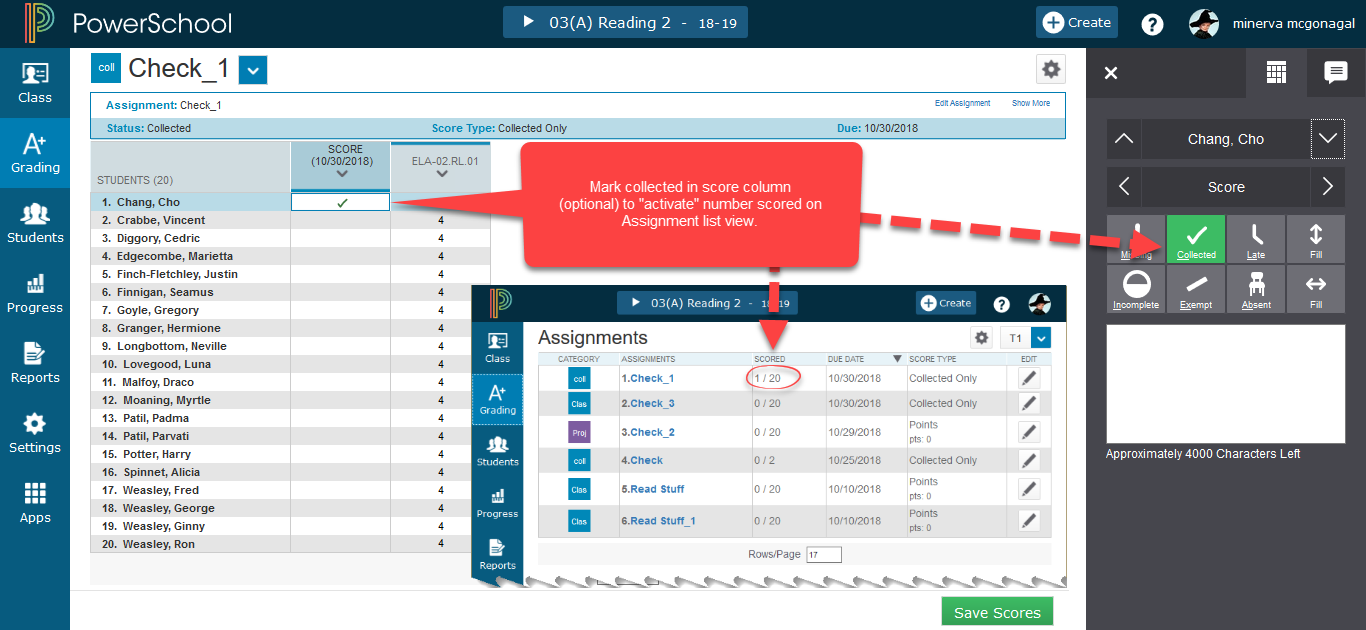
How do I see what my Progress Report will look like? (K-8)
ISSUE:
I want to see what my students' printed progress report looks like in order to confirm that I have entered scores correctly.
RESOLUTION:
The Visual Progress Report tab on the student's "Quick Lookup" screen on the PowerTeacher online portal represents the printed progress report. *NOTE: This report updates in real time with gradebook entries, so changes made after reports are printed will not be represented.
TO DO:
![]() Log in to PowerTeacher online, and select the "Student Backpack" icon.
Log in to PowerTeacher online, and select the "Student Backpack" icon.
- Select a student from list on left side of screen.
- Select "Quick Lookup" from the dropdown menu
- Select the Visual Progress Report Tab
- Select the appropriate year and term
- Allow load time, and scroll down to preview the student's current progress report (*NOTE - for online report, Domains can be expanded to show standard scores below them.)
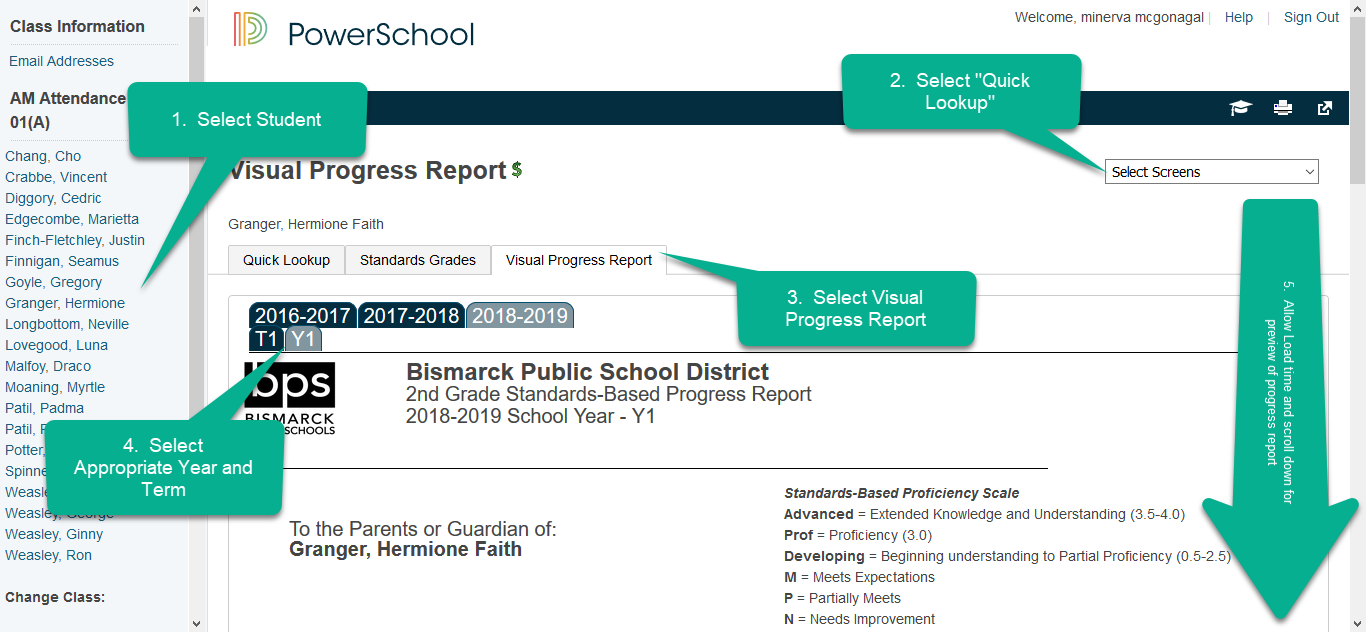
Why Can I see Trimester Scores on the Visual Progress Report, but there is no Y1 score?
ISSUE:
Trimester scores are visible on Visual Progress Report, but no Y1 score is showing.
EXPLANATION:
This usually happens when a teacher overwrites a final standard grade. The Y1 final standard score calculates from assignment standard scores. If a teacher chooses to overwrite a final standard score instead of entering standard scores attached to assignment, then there is no calculation chain for the Y1 score.
RESOLUTION:
Revert each overwritten final score to the calculated grade. *NOTE: If there is no calculated grade, you may need to enter scores as assignment standard scores.
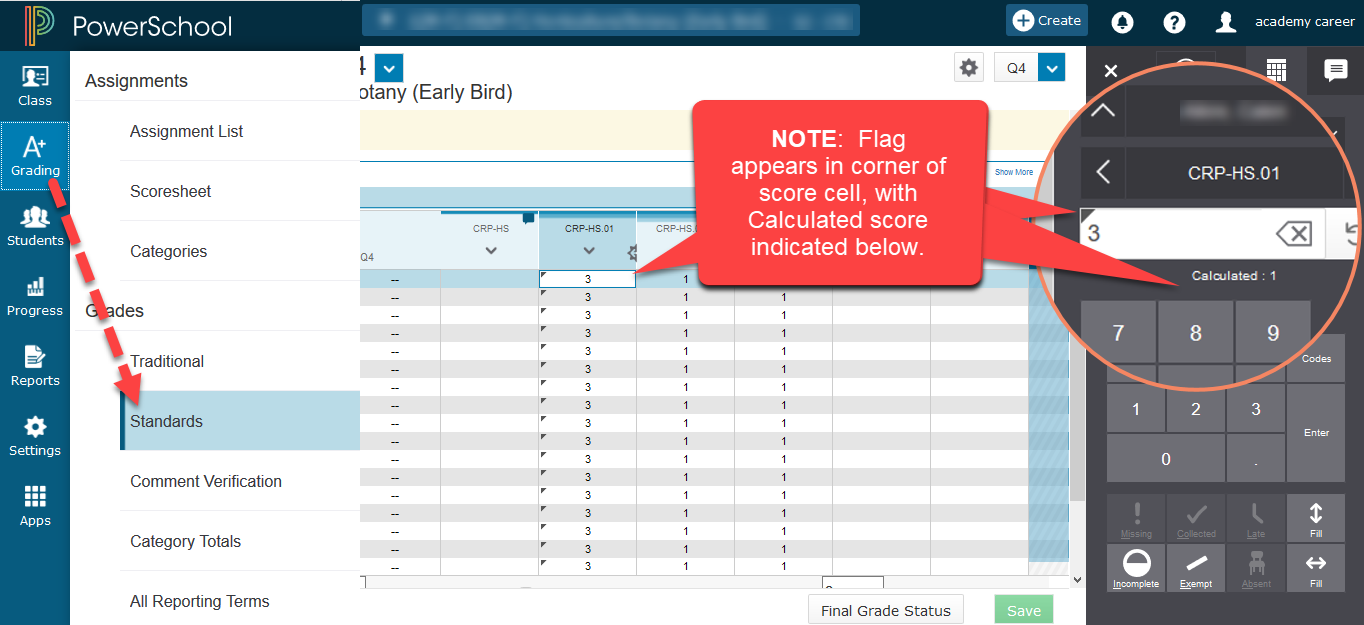
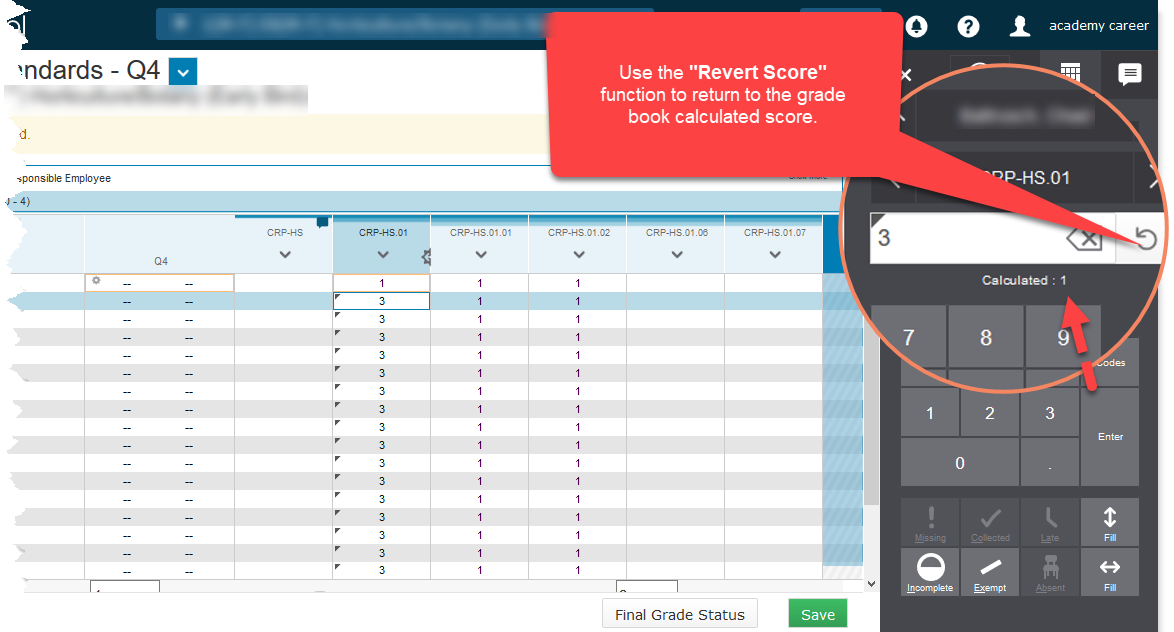
What PowerSchool resources are available for parents?
ISSUE:
Teachers need shareable resources to help parents interpret the Visual Progress Report.
RESOLUTION:
PowerSchool Parent Resources This link can be shared with parents, and is available when they log on to the PowerSchool Parent portal.
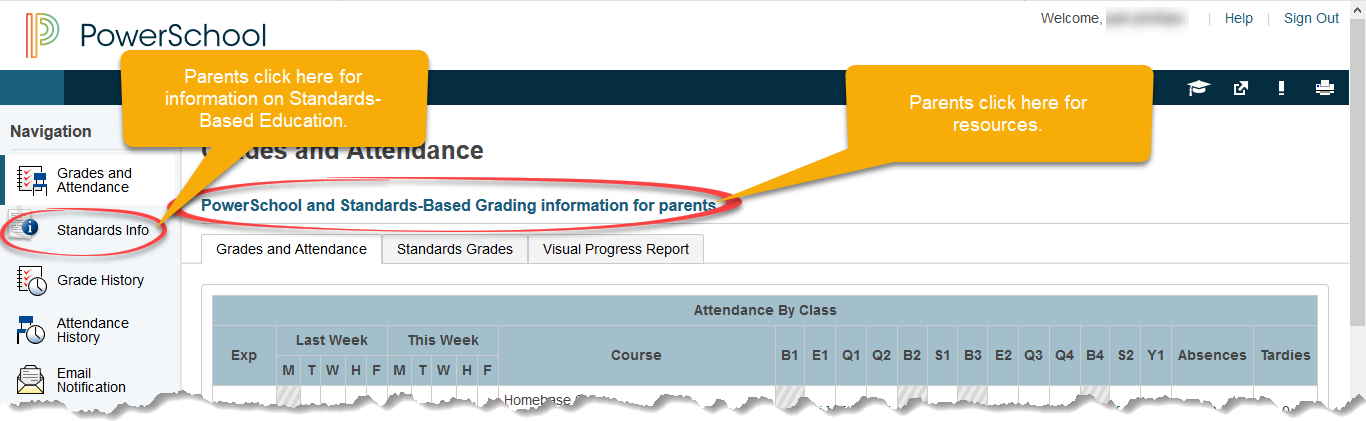
Liberty Elementary teachers have also developed and shared this printable parent resource:
How can I see which assignments have been marked missing for a student?
ISSUE:
Teacher needs to see list of assignments that have been marked missing for a specific student.
RESOLUTION:
Teachers can access missing assignments by accessing "Students -> Missing Assignments" *NOTE: Information on this screen is dependent upon teachers flagging assignments as missing in their gradebooks.
Teachers
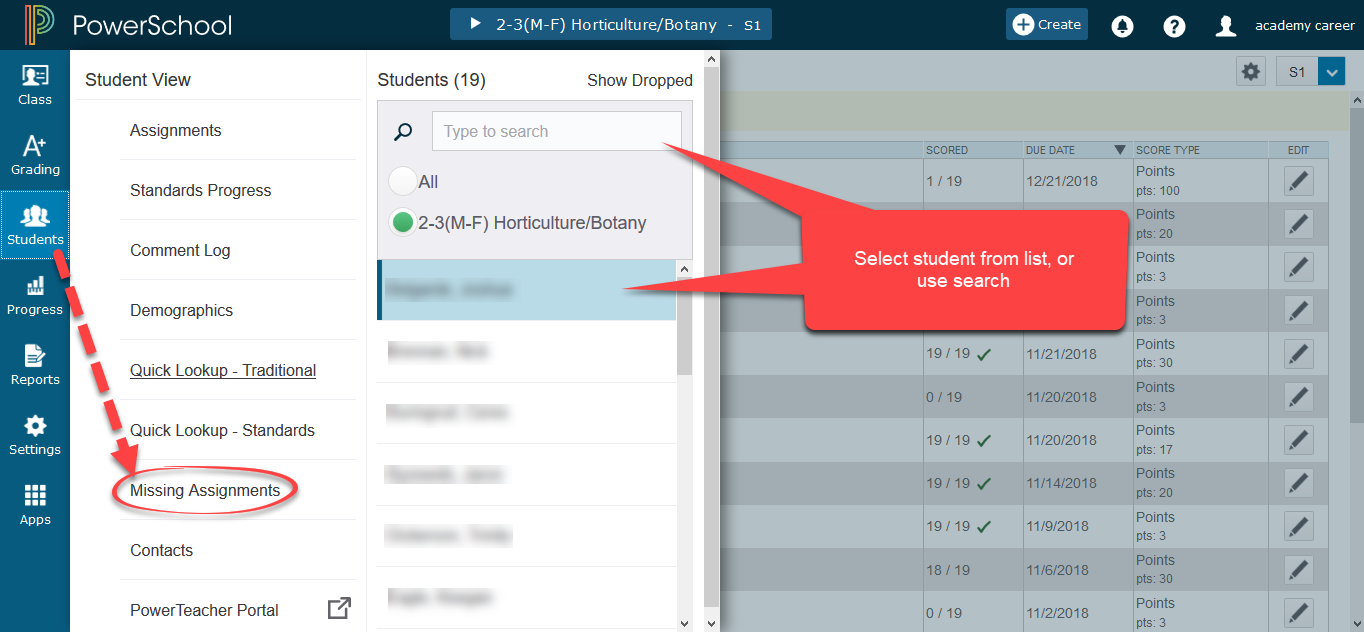
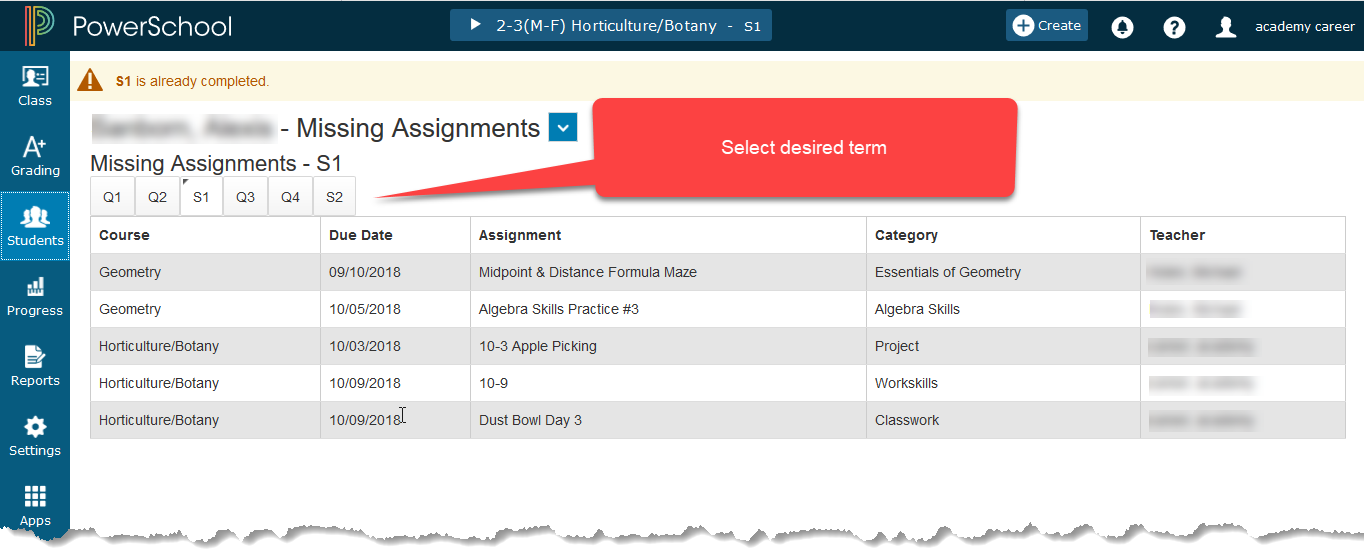
Parents/Students
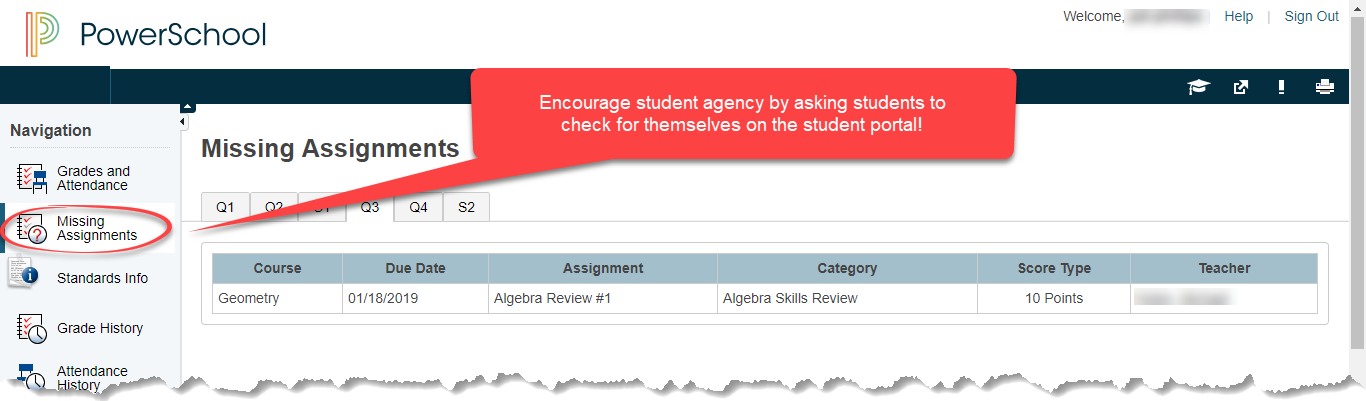
We can also encourage student agency by asking students to check for themselves!
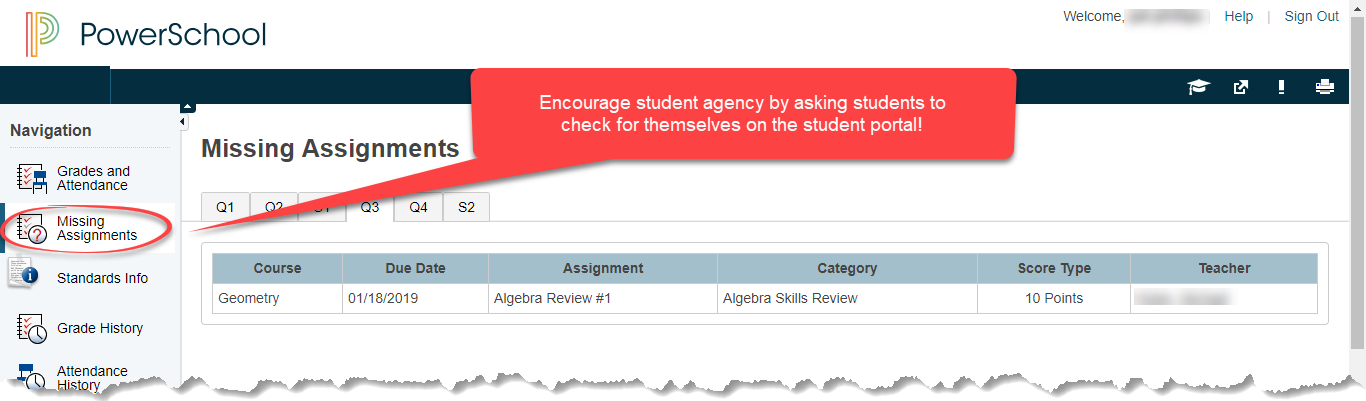
Why are there no standards available on my assignment?
ISSUE:
No standards are available when creating or editing an assignment.
RESOLUTION:
When attaching standards to an assignment ONLY standards that are common to all classes configured on the assignment will be available. Ensure that all classes selected for the assignment are the same.